Product
March 18, 2022
Leaving a Review on G2
Versational
Signup to Versational updates and tips to stay informed.
Below are simple step-by-step instructions on how to submit your G2 review.

Can you leave us an endorsement? It would help us much.
1) Go to Versational’s G2 page: https://www.g2.com/products/versational/reviews#reviews
2) Select “Write a Review”
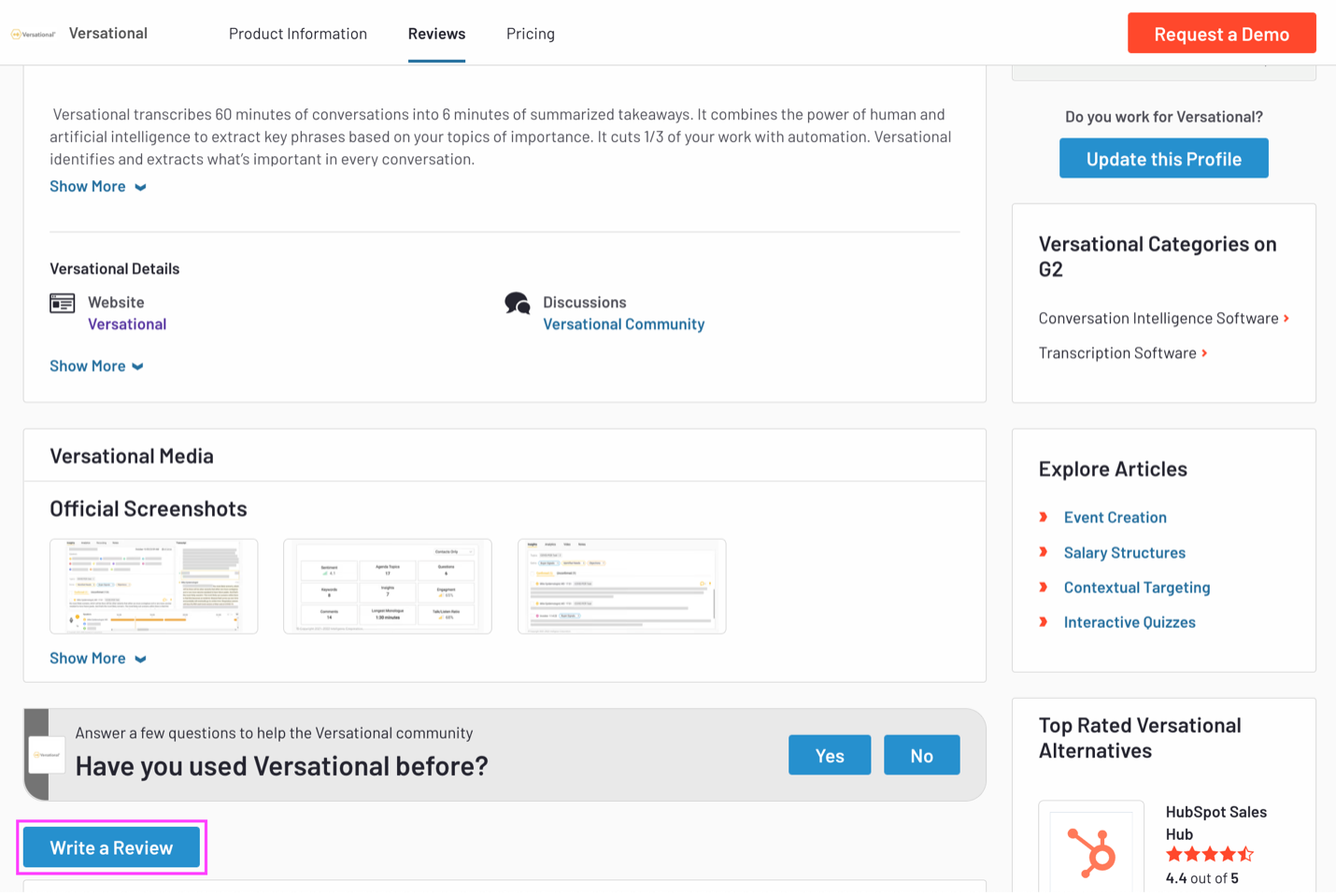
3) Log in or create an account to submit your review.
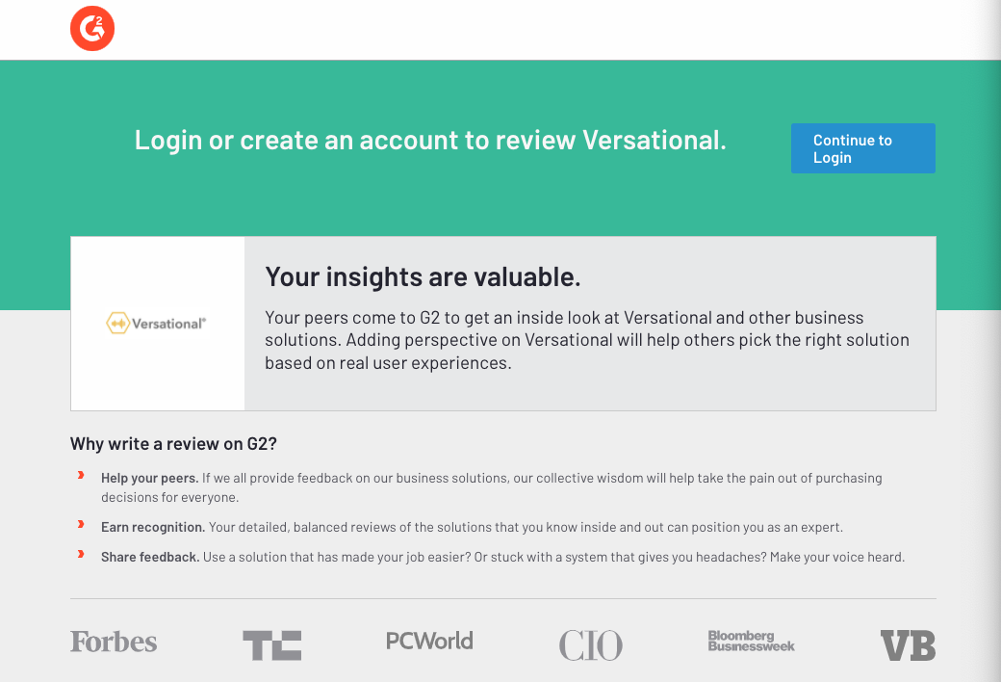
Select how to login and write your review.

Thank you for leaving Versational a review!









